Bring Your Communities Together with Shared Chat
Collaborating on Twitch is important to help streamers grow—it’s also a fun way for you to mix up your content and build connections with other streamers. However, we’ve heard that when streamers are streaming together, they often feel a sense of separation between their communities, since there’s no way to combine their communities in chat. That’s why we built Shared Chat, a new feature that lets you bring your communities together for a combined chat experience.
Last week at TwitchCon San Diego we announced that Shared Chat would be coming soon—and today is that day! Shared Chat is now available to everyone as a feature within Stream Together, and it will also be available to use as a standalone feature later this year.
Getting Started
It’s easy to start a Shared Chat session. To get started, the host of a Stream Together session can enable Shared Chat in their Stream Together backstage window by clicking the “Start Sharing Chat” button, either before or after inviting guests into the Stream Together session. Guests must be live in order to join a Shared Chat. Non-hosts within the Stream Together session can always choose to leave the Shared Chat while staying in the Stream Together session, and can also re-join the Shared Chat later if they wish.
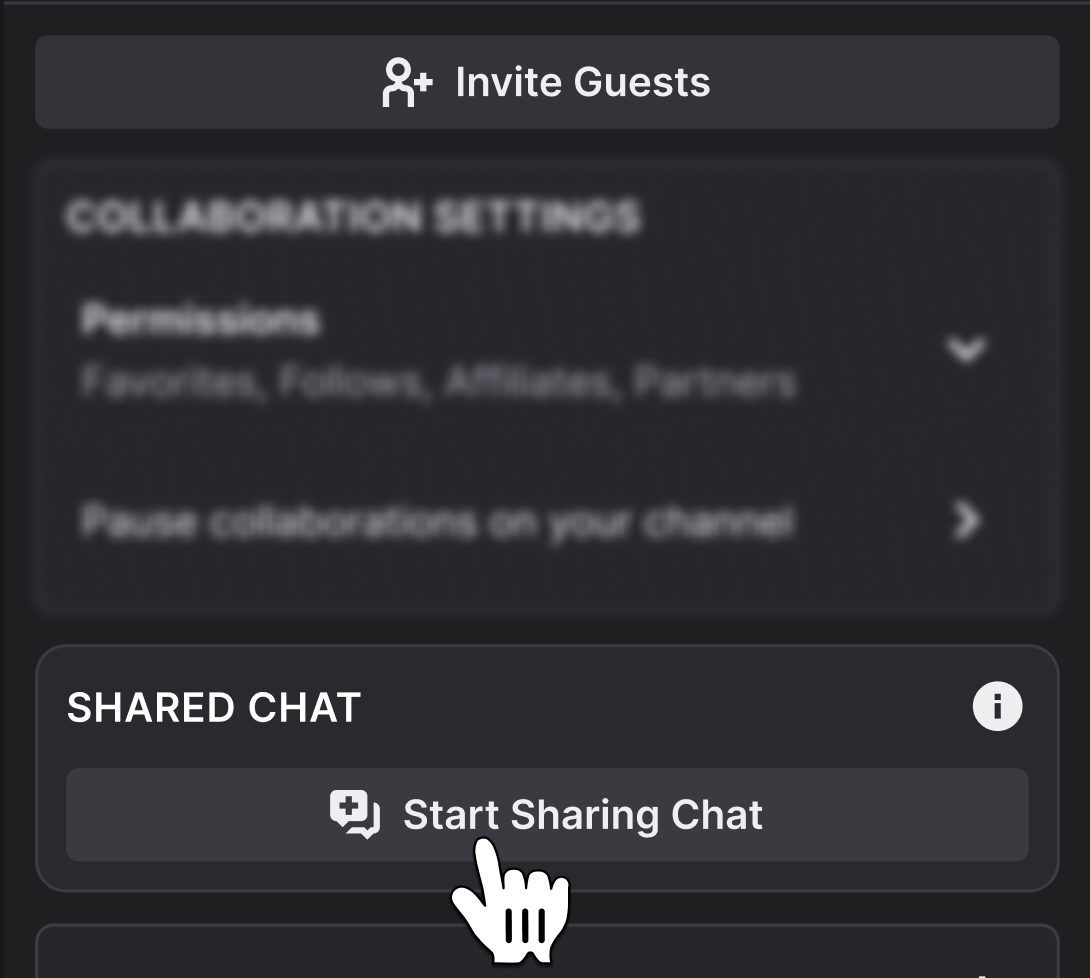
Interact with Other Communities
During the Shared Chat, all of the collaborators’ communities will be able to directly chat and engage with each other. Streamers and moderators will see visual indicators that make it easier for them to identify and engage with members of their own community.
Shared Chat Moderation
During a Shared Chat session, moderators can continue to take moderator actions against members of their own community, and will also gain the ability to take mod actions against members of other communities that are in the Shared Chat, with some limitations. Mods can delete messages from viewers in other channels so that they no longer appear in the channel they mod for, but those messages will not be deleted in other collaborators’ channels. Mods can timeout and ban viewers from other channels, and this will only impact viewers in other channels for the duration of the Shared Chat. For more details, check out the Shared Chat help article.
What’s Next
This is the first iteration of Shared Chat, and our team will continue to work on building additional features to make the experience even better. As you try out Shared Chat we’d love to hear from you, so if you have any feedback or suggestions please let us know in UserVoice.
FAQ
Can I only use Shared Chat during a Stream Together session?
Yes, for now Shared Chat can only be used during a Stream Together session. We are working on adding the capability for Shared Chat to also be used as a standalone feature, and it will be available soon.
Does revenue from cheers or subscriptions get shared across channels in Shared Chat?
All subscriptions, cheers, and other Twitch monetization tools apply only to the channel where the transactions occur. Though chat messages about these activities may be shared across other channels for visibility to everyone in the Shared Chat, the activities and any associated revenue only apply to the source channel.
Will all events (such as Hype Trains or Polls) initiated in each channel be shared to all channels in the Shared Chat?
No, for the launch of Shared Chat there are a number of events that will only appear in the channel they were initiated in, including: Hype Trains, Power-Ups effects, Shout Outs, Polls, and Predictions. Pinned Messages and Highlighted Messages will also appear as regular chat messages outside of the channel they were initiated in. In the future, we may explore sharing these events to all channels within the Shared Chat. Also, chat notices such as subscription notices and cheers from other channels will not be displayed when viewing on mobile at launch, but that will be rolling out in the next month.
How does Shared Chat work with the Drop-Ins feature?
Shared Chat works with Drop-Ins in a similar way as a regular Stream Together call. The host streamer can invite other streamers to a Stream Together session via “knocking” and then enable Shared Chat. Alternatively, streamers receiving a knock for an active Stream Together session that has Shared Chat enabled, will see an invite for the session indicating that a Shared Chat is active.